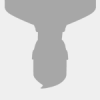Tutorial for create new NeoGK maps
This is a guide to make new maps for multiplayer with NeoGK mod.
Step 1: Configurations
- Start game and wait it loads.
- Go to Multiplayer and then go to Host a game.
- Select Game type -> Siege.
- Now start to scroll maps until you see map with a strange name (strange because isn't a map you usually see in game).
- Try to start a game with these maps and see if there's one with a terrain you like. (however this isn't important)
- Write name of the map you like and close game.
Step 2: Modify game files
- Go in your warband folder (usually C:->Programs->Mount&Blade Warband) then go to Modules->Native.
- Find the .txt file named "strings" and open it.
- Press CTRL+T, write the name of map and press Find next. NB. When write name of map replace spaces with "_". For example if map is "Kunholm Castle by RomaniiAuTalent" write "Kunholm_Castle_by_RomaniiAuTalent".
- Now on left you should see something like "str_multi_kunholm", copy last word "kunholm" and close file.
- Now find and open the .txt file called "scenes".
- CTRL+T, paste word and press on Find.
- Now you should see this: scn_multi_kunholm multi_kunholm 256 none none 0.000000 0.000000 100.000000 100.000000 -100.000000 0x00000002300015e300063d8800002757000055df00001b08 0 0 sea_outer_terrain_1 This code describe the terrain. It can be splitted so:
- scn_multi_kunholm multi_kunholm -> scene ID
- 0x00000002300015e300063d8800002757000055df00001b08 -> terrain features (size, vegetation, rivers, ecc.)
- sea_outer_terrain_1 -> terrain type (sea, snow, desert, beach, ecc.)
- Once you modified the scene code, close the file and the folder.
Step 3: Start game
- Start game (on Windows Vista/7/8 open as administrator) but not press on "Play".
- Go to "Configure" then to "Advance" and check "Enable edit mode".
- Start game.
Step 4: Start Editing
- Go to Multiplayer->Host a game, choose "Siege", select your map (in our example Kunholm Castle by RomaniiAuTalent) and play.
- Now you should see a blank terrain. Press ALT+Enter and then CTRL+E. The editor should appear on left.
- Now you can start to build your map. Navigate with arrow keys in the place you want start build.
- The editor panel can be splitted from top to bottom into: -commands to modify terrain -section where you can select objects in map and change their orientation and code (important for neogk features -section where you can add new objects.
- All actions can be done with right of mouse not left.
- To rotate an element press and hold Z - X - Y keys on keyboard and move mouse.
- To move the element up and down press and hold T and move mouse.
- To delete an element select it and press DEL.
Step 5: Objects There're different kind of objects :
- Scene Props : all necessary to build your castles .
- Items : decorative items (armours , weapons , clothes ecc.)
- Plant : all vegetation (trees , bushes ecc.)
- Entry points : used to make work the scripts like siege tower movement , raise ladder , flag movement , spawn points.
Catapult types:
With ramp : 
belfry_a belfry_platform_a belfry_platform_b 3x belfry_wheel | Classic : 
belfry_b belfry_b_platform_a 3x belfry_wheel |
Step 6: Entry Points These are avaibles entry points (Entry points var_no1=)
- Team#1/Defenders spawn : 0 - 31
- Team#2/Attackers spawn : 32-63
- CTF Flag of team#1 : 64
- CTF Flag of team#2 : 65
- Siege Flag : 66
- Master of The Field : 67,68,69 (flags on end of round in battle mode)
- Ladders : 100-109
- Siege tower movement 1 : 110 - 119
- Siege tower movement 2 : 120 - 129
- Siege tower movement 3 : 130 - 139
NB.To make raisable ladders and moveble siege towers you must put them as they would be at the end of path (directly on walls) . Then you can put entry points.
For siege towers you must put the first entry (example 110) at the start of path and last (example 119 or less) at end of path under.
Example:

 Save, go back to Main Menu and restrart map
Save, go back to Main Menu and restrart map 
Same for ladders but they need only one entry point.
Example :  save , exit and restrart map
save , exit and restrart map 
To build flag you need just put entry point 66 at the siege base. Example: 
NB.When you put entry points for spawn remember you can't put them too far from flag,
or attackers will spawn in your castle in place of defenders spawn points.
To add NeoGK mod features i suggest you to read the "NeoGK Readme.txt" file inside NeoGK mod or TrollPatch Archive
Suggestion. Save map often because editor crashes often and you'll invoke your God many times. ;)
Step 6: The End When you finish and tested map with bots, you can submit it in Workshop Maps and if is good it'll be added to server rotation. You need to send your scene code, the .sco file of your map (you can find it in Modules->Native->SceneObj, it should be something like scn_multi_kunholm.sco), name of your map.
KingArthur
Edited by Aeneu, 03 February 2015 - 08:29 PM.


 Sign In
Sign In Create Account
Create Account


 Back to top
Back to top Report
Report